目錄 1、首先配置好路由地址 2、然后實(shí)現(xiàn)頁面入口 3、然后實(shí)現(xiàn)AAAAAA和BBBBBB頁面 有時(shí)遇到一些需求,需要實(shí)現(xiàn)左邊側(cè)邊欄為父級(jí)菜單,右側(cè)內(nèi)容區(qū)的頂部為子級(jí)菜單,以及其底部為子級(jí)
目錄
- 1、首先配置好路由地址
- 2、然后實(shí)現(xiàn)頁面入口
- 3、然后實(shí)現(xiàn)AAAAAA和BBBBBB頁面
有時(shí)遇到一些需求,需要實(shí)現(xiàn)左邊側(cè)邊欄為父級(jí)菜單,右側(cè)內(nèi)容區(qū)的頂部為子級(jí)菜單,以及其底部為子級(jí)菜單對應(yīng)的模塊內(nèi)容。
如此,簡單實(shí)現(xiàn)如下:
1、首先配置好路由地址
【如:/src/router/index.ts】
import { createRouter, createWebHashHistory, RouteRecordRaw } from 'vue-router'
const routes: Array<RouteRecordRaw> = [
{
path: '/',
redirect: '/xxxxxx'
},
{
path: '/xxxxxx',
name: '帥龍之龍',
component: () => import('@/views/XXXXXX/index.vue'),
children: [
{
path: '/xxxxxx/aaaaaa',
name: '赤龍神帝',
components: { AAAAAA: () => import('@/views/XXXXXX/AAAAAA/index.vue') },
children: []
},
{
path: '/xxxxxx/bbbbbb',
name: '待定欄目',
components: { BBBBBB: () => import('@/views/XXXXXX/BBBBBB/index.vue') },
children: [],
},
]
}
]
const router = createRouter({
history: createWebHashHistory(),
routes
})
export default router
2、然后實(shí)現(xiàn)頁面入口
【如:/src/views/XXXXXX/index.vue】
<template>
<div class="index-page">
<div class="index-page-navbar">
<div class="index-page-navbar-item" :class="activePage == 'AAAAAA' ? 'index-page-navbar-active' : ''" @click="handleNavbarItemClick('AAAAAA')">
<span>赤龍神帝</span>
</div>
<div class="index-page-navbar-item" :class="activePage == 'BBBBBB' ? 'index-page-navbar-active' : ''" @click="handleNavbarItemClick('BBBBBB')">
<span>待定欄目</span>
</div>
</div>
<div class="index-page-content">
<router-view name="AAAAAA" v-if="activePage == 'AAAAAA'" />
<router-view name="BBBBBB" v-if="activePage == 'BBBBBB'" />
</div>
</div>
</template>
<script>
export default {
data () {
return {
// 當(dāng)前激活的頁面
activePage: '',
}
},
watch: {
},
created() {
this.init()
},
mounted() {
// 設(shè)置頁面標(biāo)題
document.title = '帥龍之龍'
},
methods: {
/**
* 獲取初始化參數(shù)
*/
async init() {
this.activePage = 'AAAAAA'
const query = this.$route.query
this.handleMatchRouter(this.activePage)
},
/**
* 激活頁面句柄
*/
handleActivePageChange(activePage) {
// 點(diǎn)擊 el-tab 頁面時(shí),將 this.$route.query 置為 {}
this.$route.query = {}
this.handleMatchRouter(activePage)
},
/**
* 激活頁面句柄
*/
handleMatchRouter(activePage) {
const path = this.$route.path
const b = path.toLowerCase().includes(activePage.toLowerCase())
if (activePage == 'AAAAAA') {
if (!b) {
this.$router.push({
path: '/xxxxxx/aaaaaa',
query: this.$route.query,
})
}
} else if (activePage == 'BBBBBB') {
if (!b) {
this.$router.push({
path: '/xxxxxx/bbbbbb',
query: this.$route.query,
})
}
}
},
/**
* 點(diǎn)擊側(cè)邊導(dǎo)航欄
*/
handleNavbarItemClick(item) {
this.activePage = item
this.$route.query = {}
this.handleMatchRouter(item)
},
}
}
</script>
<style lang="less" scoped>
.index-page {
display: flex;
flex-direction: row;
width: 100%;
height: 100%;
position: relative;
background-color: #fff;
.index-page-navbar {
flex: none;
width: 40px;
height: 100%;
border-right: 1px solid #dfe1e6;
.index-page-navbar-item {
display: grid;
width: 100%;
height: 150px;
background-color: #fff;
border-bottom: 1px solid #dfe1e6;
writing-mode: tb-rl;
text-align: center;
align-items: center;
user-select: none;
cursor: pointer;
transition: all ease 0.3s;
span {
color: #303133;
font-size: 14px;
letter-spacing: 1.5px;
}
}
.index-page-navbar-active {
background-color: #5e7ce0;
span {
color: #fff;
}
}
}
.index-page-content {
flex: 1;
position: relative;
height: 100%;
margin: 0;
padding: 0;
overflow: hidden;
}
}
</style>
3、然后實(shí)現(xiàn)AAAAAA和BBBBBB頁面
【如:/src/views/XXXXXX/AAAAAA/index.vue? ? /src/views/XXXXXX/BBBBBB/index.vue】
<template>
<div style="width: 100%; height: 100%; display: grid; align-items: center; text-align: center">
<span style="color: #303133; font-size: 14px;">HelloWorld!...</span>
</div>
</template>
4、效果如下:~
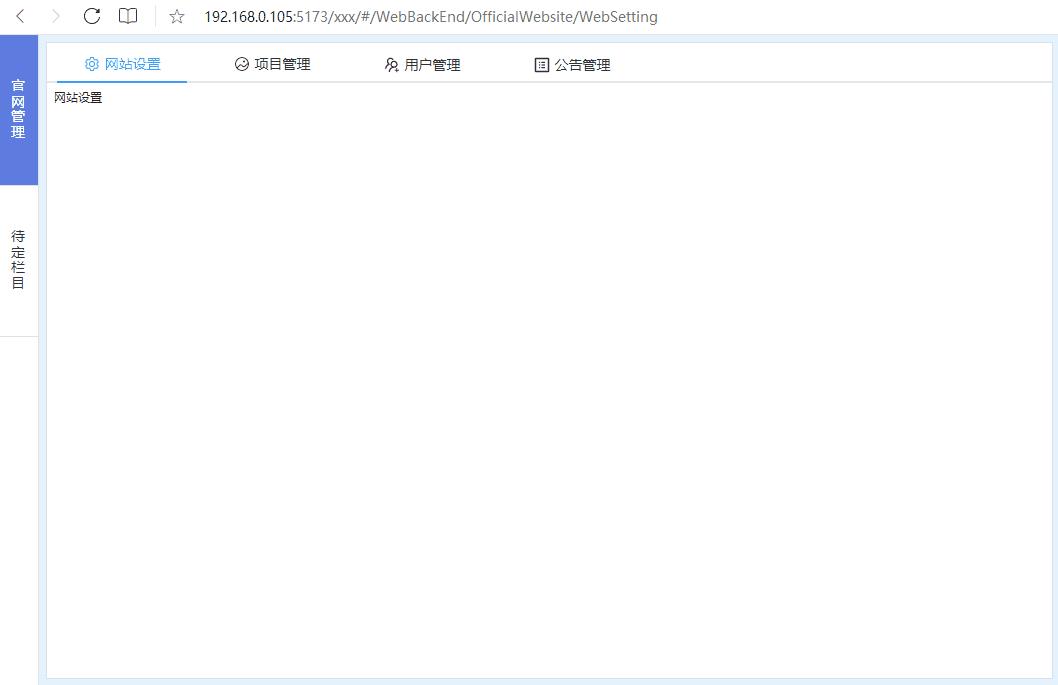
到此這篇關(guān)于Vue3實(shí)現(xiàn)簡約型側(cè)邊欄的示例代碼的文章就介紹到這了,更多相關(guān)Vue3 側(cè)邊欄內(nèi)容請搜索技圈網(wǎng)以前的文章或繼續(xù)瀏覽下面的相關(guān)文章希望大家以后多多支持技圈網(wǎng)!
【本文由: 阜寧網(wǎng)站制作 http://www.1234xp.com/funing.html 復(fù)制請保留原URL】聲明:所有內(nèi)容來自互聯(lián)網(wǎng)搜索結(jié)果,不保證100%準(zhǔn)確性,僅供參考。如若本站內(nèi)容侵犯了原著者的合法權(quán)益,可聯(lián)系我們進(jìn)行處理。